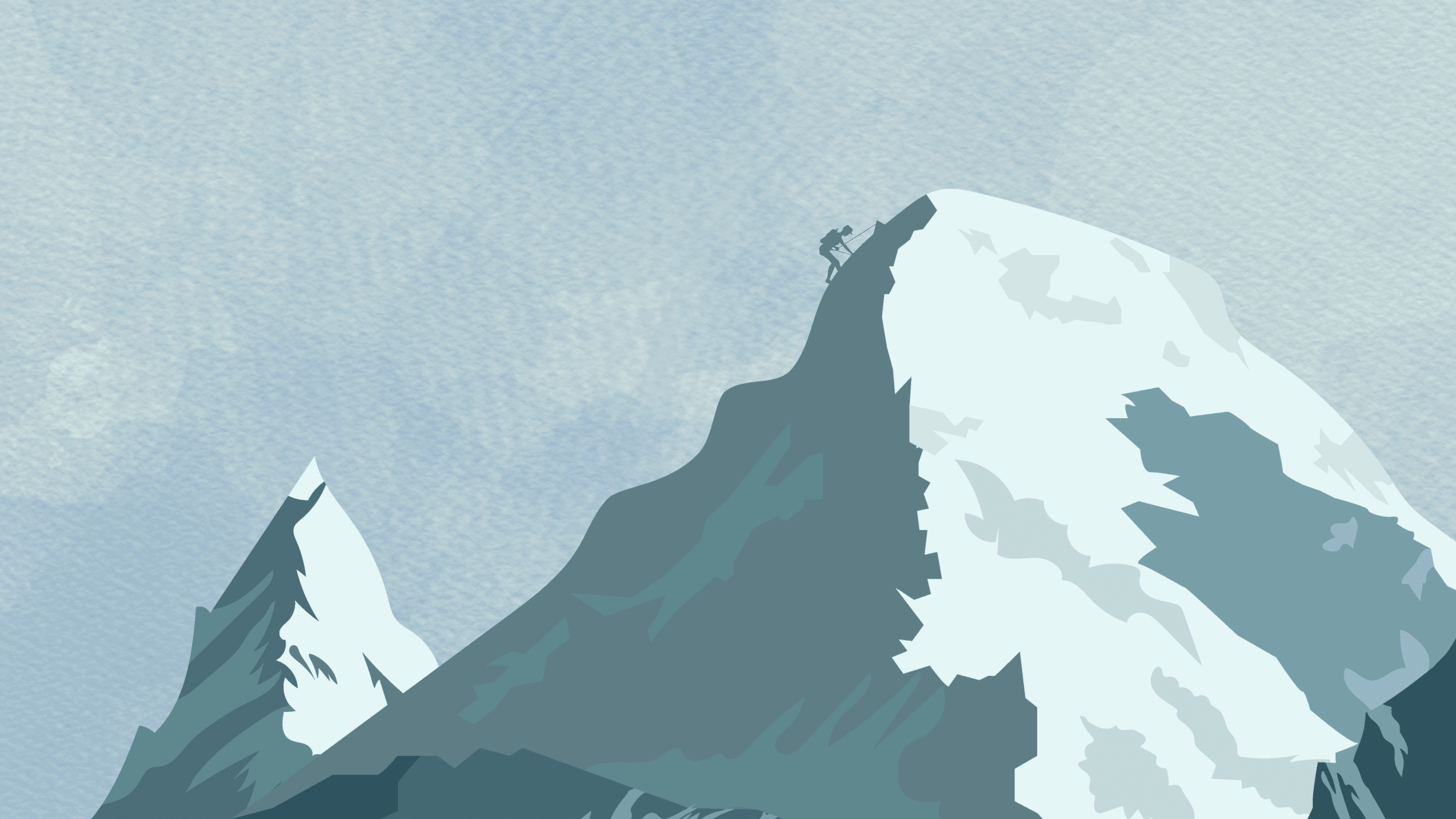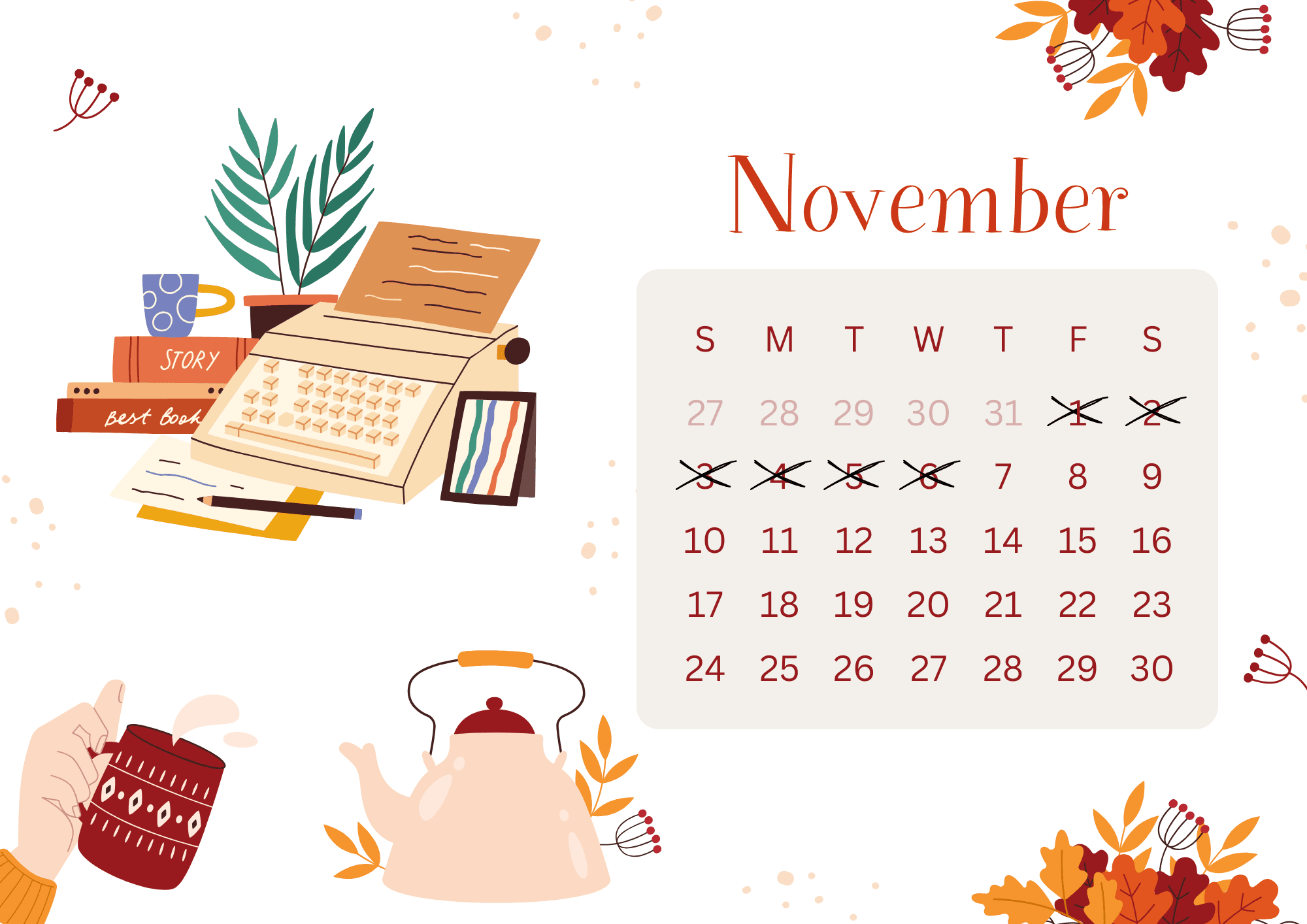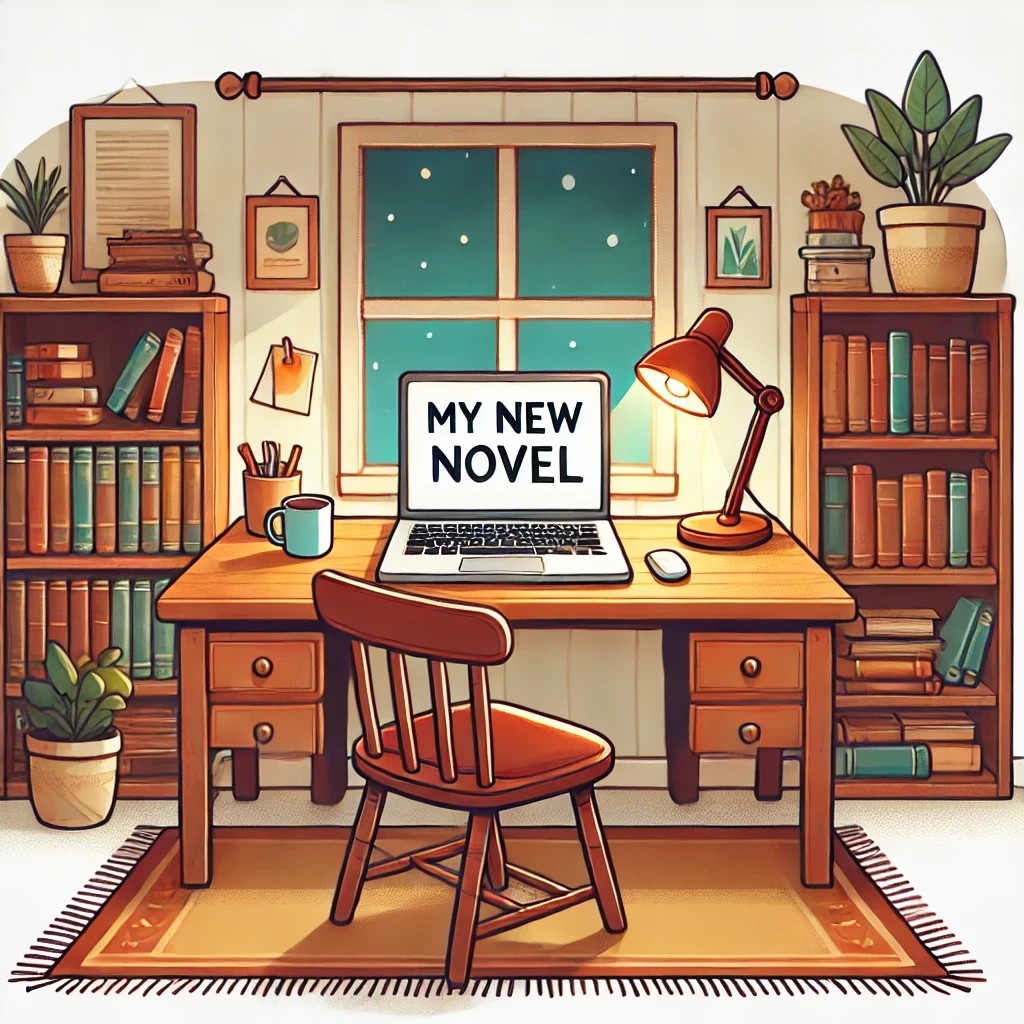If you’ve recently started using Notion, you’ve probably heard people rave about its powerful databases. But what exactly are they, and why should you care? Think of databases as Notion’s secret weapon—they’re like spreadsheets on steroids, offering endless possibilities to organize, filter, and visualize your life or work.
In this guide, we’ll break down the essentials of Notion databases, step by step. By the end, you’ll be able to create a database, customize it to your needs, and start experiencing why Notion is such a game-changer.
What Is a Notion Database?
A Notion database is a versatile tool that allows you to manage and view information in different formats. At its core, a database is a collection of items—tasks, projects, contacts, recipes, or anything you want to organize. But here’s the twist: Notion databases aren’t just tables. They can also take the form of calendars, Kanban boards, galleries, or timelines.
Imagine you’re planning a project. With a Notion database, you can create a table to list all your tasks, assign deadlines, and categorize them by priority. Then, with a click, you can switch to a calendar view to see all your deadlines laid out. Need to see what’s most urgent? Use filters and sorting options to focus only on high-priority tasks. Notion databases adapt to how you think, not the other way around.
How to Create Your First Database
Creating a database in Notion is easier than you think. Here’s how to get started:
Open a Blank Page: Start with a new page in Notion.
Choose a Database Type: Type
/table,/board,/calendar, or/galleryto select your preferred database format. For beginners, a table is a great place to start.Add Entries: Each row in your table represents an item, and each column holds specific details, like due dates, categories, or notes.
Customize Properties: Click on the column headers to define their type. Common property types include text, number, date, and multi-select.
For example, if you’re tracking tasks, you might add properties like “Task Name,” “Due Date,” “Priority,” and “Status.”
Exploring Database Views
One of the coolest features of Notion databases is how flexible they are. A single database can be displayed in multiple ways, depending on your needs. Here are some common views and how they shine:
Table View: This is the default view, perfect for seeing everything in a structured, spreadsheet-like format.
Board View: Ideal for Kanban workflows, such as tracking tasks through stages like “To Do,” “In Progress,” and “Done.”
Calendar View: A must-have for planning deadlines, appointments, or events.
Gallery View: Great for visual projects like a recipe collection, where each entry can display an image and key details.
Timeline View: Useful for project timelines and schedules, especially for managing overlapping tasks.
Switching between views is seamless, making it easy to see your data from different angles.
Adding Properties to Your Database
Properties are the details that make each database entry meaningful. Notion offers a variety of property types to capture different kinds of information. Here are some of the most popular ones:
Text: Add notes, descriptions, or any free-form information.
Date: Track deadlines, events, or schedules.
Select/Multiselect: Use tags to categorize or group entries.
Checkbox: Create simple “done” indicators for tasks.
Relation: Link items across different databases.
Rollup: Summarize data from related entries (more on this in advanced guides!).
For example, if you’re managing a content calendar, you might use a text property for the title, a date property for the publish date, and a select property for the content type.
Filtering, Sorting, and Grouping
Once you’ve added data to your database, it’s time to make it work for you. Filtering, sorting, and grouping are powerful ways to focus on what matters most.
Filter: Narrow down your database to show only specific entries, like tasks due this week or recipes with a “Quick & Easy” tag.
Sort: Arrange entries by any property, such as due date, priority, or alphabetical order.
Group: In board view, group entries by properties like status or category for a clear, organized display.
These tools ensure you’re never overwhelmed, even in large databases.
Why Use Notion Databases?
Notion databases are incredibly versatile and can be used for almost anything. Here are a few popular use cases:
Task Management: Keep track of your to-dos, deadlines, and progress.
Project Planning: Organize tasks, timelines, and resources for projects of any size.
Habit Tracking: Monitor daily habits or goals with checkboxes and progress indicators.
Content Calendars: Plan and schedule blog posts, videos, or social media content.
CRM: Track contacts, clients, or leads with linked databases and customizable properties.
Budgeting: Manage expenses, income, and financial goals.
The beauty of Notion databases is their adaptability—you can customize them to fit your unique needs.
Common Beginner Mistakes (And How to Avoid Them)
If you’re new to Notion, it’s easy to feel overwhelmed. Here are a few pitfalls to watch out for:
Overcomplicating Too Soon: Start simple. A basic table with a few properties is all you need at first. You can always add more complexity later.
Ignoring Views: Explore different views to find what works best for your workflow. You might be surprised how a calendar or board can make your database more intuitive.
Skipping Filters and Sorting: Don’t let your database become cluttered. Use filters and sorting to keep it clean and focused.
Taking Your Databases to the Next Level
Once you’ve mastered the basics, you can explore advanced features like relations, rollups, and formulas. These tools allow you to link databases, automate calculations, and create dynamic dashboards. But don’t rush—it’s okay to stick with the basics until you’re comfortable.
How a Template Can Help You Get Started
Feeling inspired but unsure where to start? A well-designed Notion database template can make all the difference. Templates provide a pre-built structure tailored to specific use cases, so you don’t have to create everything from scratch. Whether you’re managing projects, tracking goals, or organizing your personal life, a template can save time and help you experience the full benefits of Notion databases right away. With a template, you’ll go from beginner to pro in no time!
Now it’s your turn—what kind of database will you create first?